How do I download the session in the BrainTap App?
This article will guide you through downloading the session in the BrainTap Brain fitness app.
Below you will find a video with the overall steps on how to download the session within the BrainTap Brain Fitness App. If you are interested in step-by-step instructions reference below this video.
Once you found the session that you would like to download, you can do in two ways:
First one: if you have the session open, click on the download button on the left:
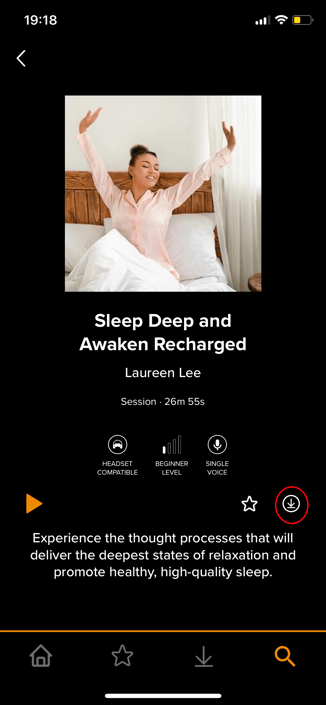
That will automatically download the session. You can always find downloaded sessions in the Downloads, if you click on the menu on the bottom of your screen:
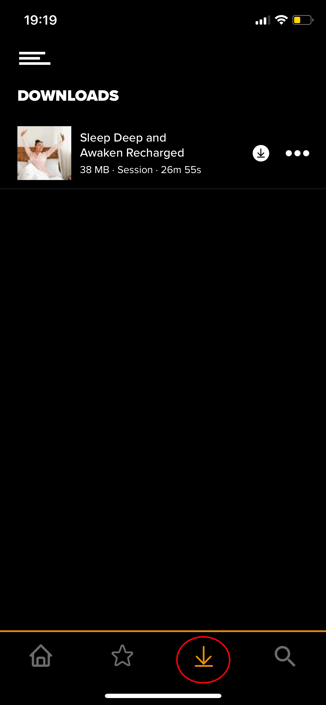
Another way to download the session is to click on the three dots on the left side next to your desired session:
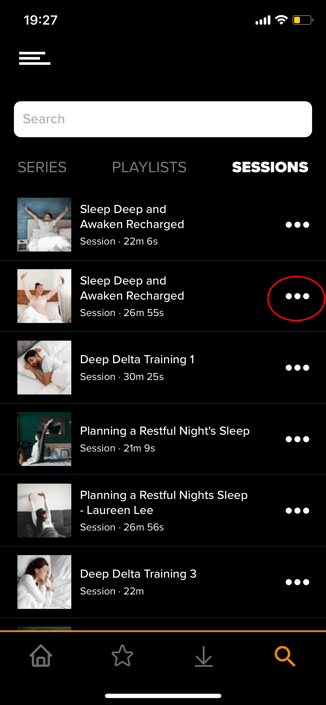 Once you clicked it, it will open the session and you will be able to click on Download This Session, which will look like this:
Once you clicked it, it will open the session and you will be able to click on Download This Session, which will look like this:
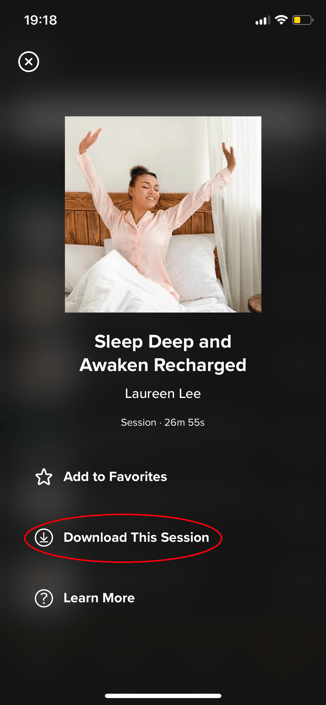 That will also automatically download the session and you can find it in the Downloads, if you click on the menu on the bottom of your screen.
That will also automatically download the session and you can find it in the Downloads, if you click on the menu on the bottom of your screen.
How to remove the session from the Downloads?
Once you open the session you would like to remove, where it said before Download This Session, now it will say Session Downloaded, and if you click on it, pop-up window will ask you if you want to remove it from Downloads and by clicking on Remove, the session will be removed from your Downloads.
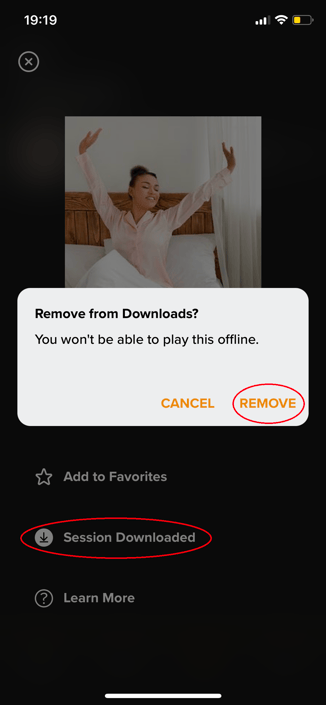
If you have any questions or concerns please contact support at (302) 721-6677 or support@braintap.com
.png?width=400&height=86&name=BrainTap%20Logo%20with%20Tagline%202023%20(1).png)