How can I add/remove a session to my favorites and where to find it?
This article will guide you through saving the session in Favorites in the BrainTap Brain fitness app
Below you will find a video with the overall steps on how to save the session in Favorites within the BrainTap Brain Fitness App. If you are interested in step-by-step instructions reference below this video.
Once you found the session that you would like to save, you can do in two ways:
First one: if you have the session open, click on the favorites button on the left:
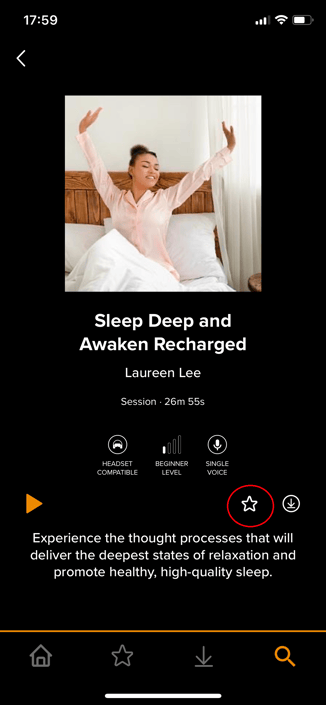
That will automatically save the session. You can always find saved sessions in the Favorites , if you click on the menu on the bottom of your screen:
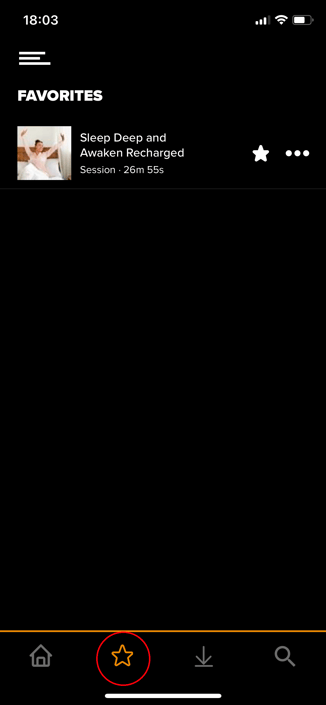
Another way to save the session is to click on the three dots on the left side next to your desired session:
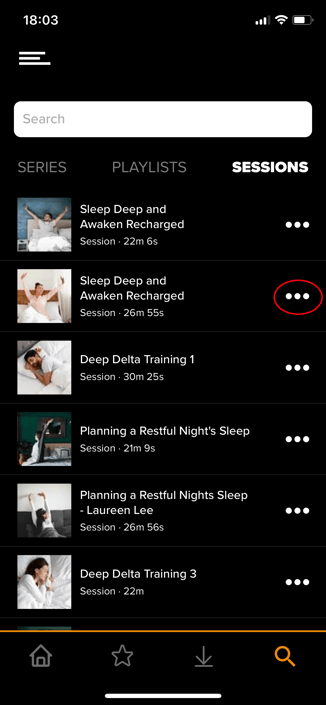
Once you clicked it, it will open the session and you will be able to click on Add to Favorites, which will look like this:
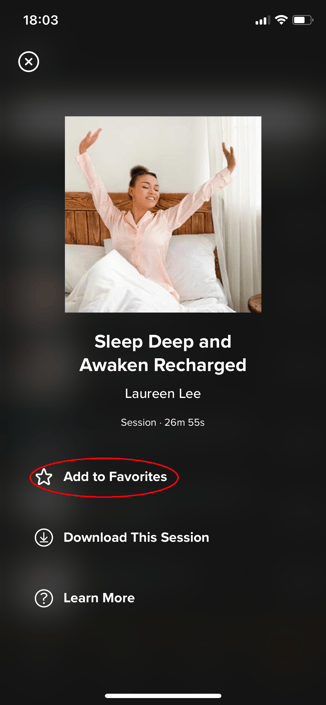
That will also automatically save the session and you can find it in the Favorites, if you click on the menu on the bottom of your screen.
How to remove the session from the Favorites?
Once you open the session you would like to remove, where it said before Add to Favorites, now it will say Added to Favorites, and if you click on it, the session will be removed from your Favorites.
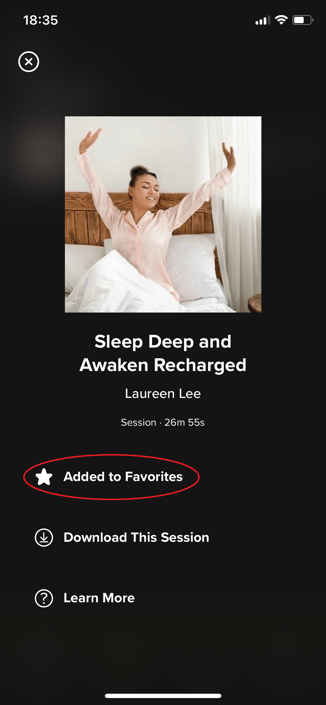
If you have any questions or concerns please contact support at (302) 721-6677 or support@braintap.com
.png?width=400&height=86&name=BrainTap%20Logo%20with%20Tagline%202023%20(1).png)